|
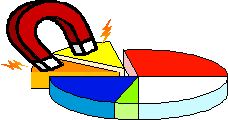
[Download
PDF Version]
Vect(Visual Extraction Conversion Tool) can also be used
on any data that we see in everyday life. In this Tutorial, we are going
to introduce how to extract data from an example file using abortion
statistics.
To start, click here
to download the abortion data file. Save the file on Desktop and name
it "abortionData".
First, we will extract all the states out of the table.
Open the abortion data by click on Open button or from File->open.
1. Define open condition Right select the first state
(Alabama) in the table, than select New Block Open Condition. Everything
above Alabama should be in pink; Alabama itself appears to be within
the green region.
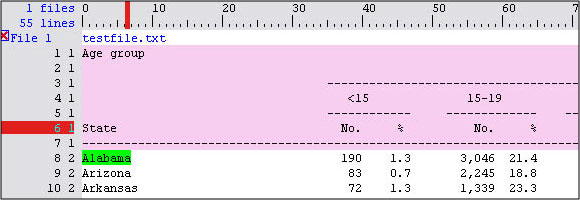
2. Define close condition Right click and drag over to
select the last state (Wyoming) in the table, than select New Block
Close Condition. Everything below Wyoming should appear to be in the
pink selected region. Wyoming itself is in the red region.
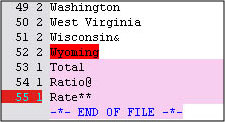
3. Select Data Left click and drag over to select all
of the state the state, make sure the longest state (Dist. Of Columbia)
is selected.
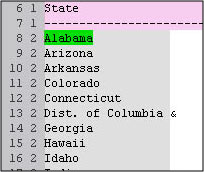
4. Convert Data After selecting the desired data, click
on the Move button to transfer the selected data to the Convert Data
panel. Name the new rule as "stateDate". Go to the Convert Data panel.
You should see the new rule is already there, it should look like the
picture below.
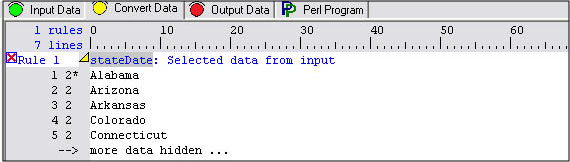
Now you have all the states you want, select this rule
and click on the Copy button to move the rule to the Output Data Panel.
You can see the "" is in the Primary Output column. Click
on the Output button to see the output, or you can run the perl program
under the Perl Program panel.

|