|
Now, let's say if you want to add some data from the group of age less than 15. First, go back to Input Data panel. Right click on '190' under <150 and select New Block Open Condition from the pull down menu.
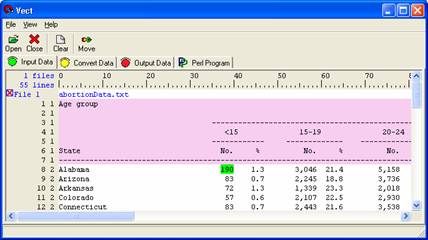
Scroll down to the bottom and right click on '0' and choose New Block Close Condition from the pull down menu. A red highlighted box will appear and levels after “0” will change to 1 because you close new block.
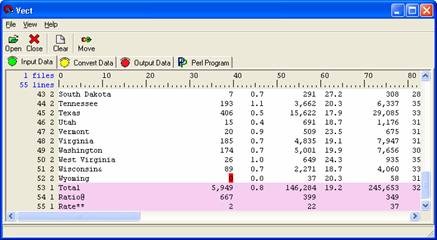
Now, left click and drag over to select the whole column.

Select 'Move' from the icon panel and give your rule a descriptive name. Here you just to type “15LessData” and press enter key to follow the remaining tutorial. This moves the data that you have selected to the 'Convert Data' panel. There should be two rules under the Primary Output column.
The output will be very different if you arrange the two rules differently. If you arrange on the first line, than <15LessData> on the second line, the output will look like this:
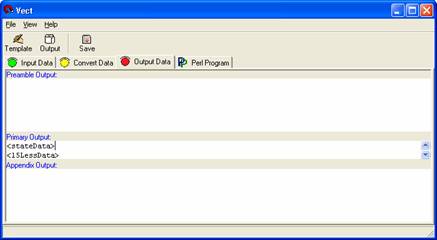
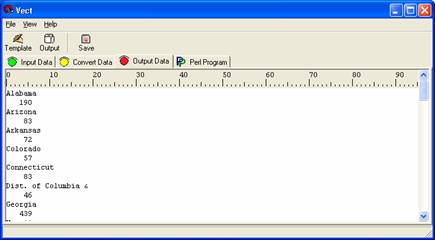
If you arrange <stateData> and <15LessData> on the same line, the output will look like this:
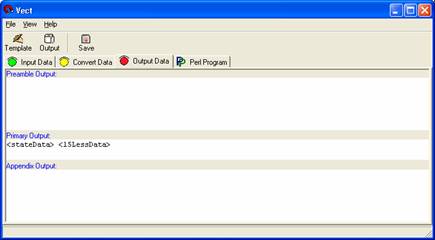
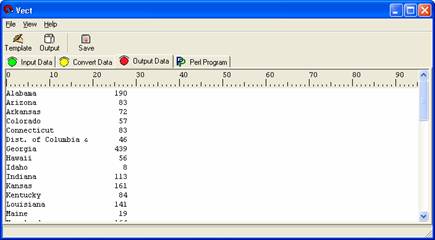
If you arrange<15LessData> on the first line, data on the second line, the output will look like this:
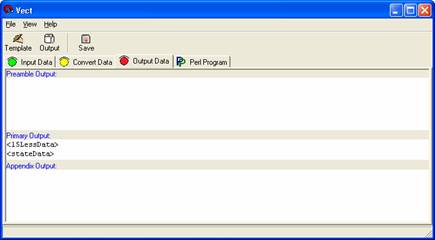
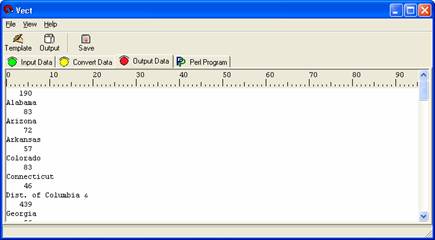
 
|