|
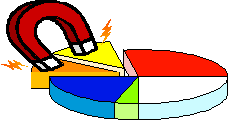
[Download PDF Version]
Vect (Visual Extraction Conversion Tool) can also be used on any data that we see in everyday life. In this Tutorial, we are going to introduce how to extract data from an example file using abortion statistics.
To start, click here to download the abortion data file. Save the file on Desktop and name it "abortionData".
First, we will extract all the states out of the table. Open the abortion data by click on Open buttonor from File->open.
Right click on ' Alabama ' the first state and select New Block Open Condition from the pull down menu. A green highlighted box will appear and the level from the origin will change because you open a new block.
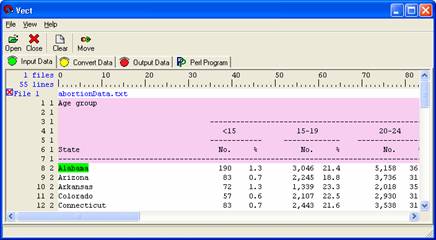
Scroll down to the bottom and right click on ' Wyoming ' the last state and choose New Block Close Condition from the pull down menu. Everything below Wyoming should appear to be in the pink selected region. Wyoming itself is in the red region. The levels after ‘ Wyoming ’ will change to 1 because you close new block.
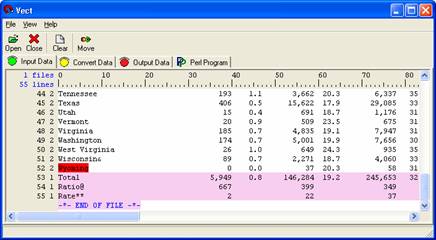
Left click and drag over to select all of the state the state , make sure the longest state (Dist. Of Columbia ) is selected.
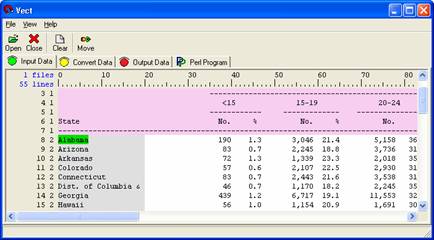
Click on the Move button to transfer the selected data to the Convert Data panel. Giveyour rule a descriptive name. Here you just to type “stateData” and press enter key to follow the remaining tutorial. Go to the Convert Data panel. You should see the new rule is already there, it should look like the picture below.
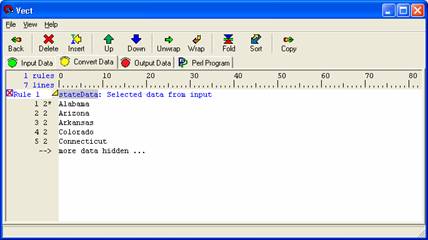
Now you have all the states you want, select this rule and click on the Copy button to move the rule to the Output Data Panel. You can see the <stateData> is in the Primary Output column. Click on the Output button to see the output, or you can run the perl program under the Perl Program panel.
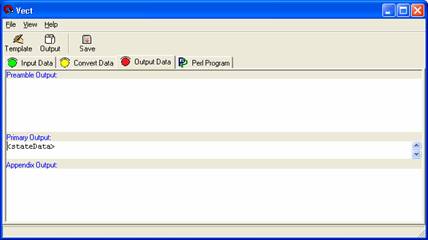


|