| 1. Loading an existing rule (continued)
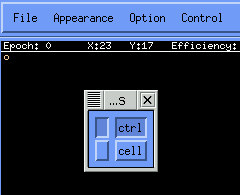
Note that the shape on the CA screen is different in this example than it was in The Game of Life example. Here there is only one symbol (character) showing in the upper-left hand corner of the CA screen. This is misleading because only the ctrl field is selected. The cell option in this example has not been selected. Select the cell option from the field box so that both boxes are selected as shown below.

Looking at the CA space once both cell and ctrl have been selected, it should look like the image below.
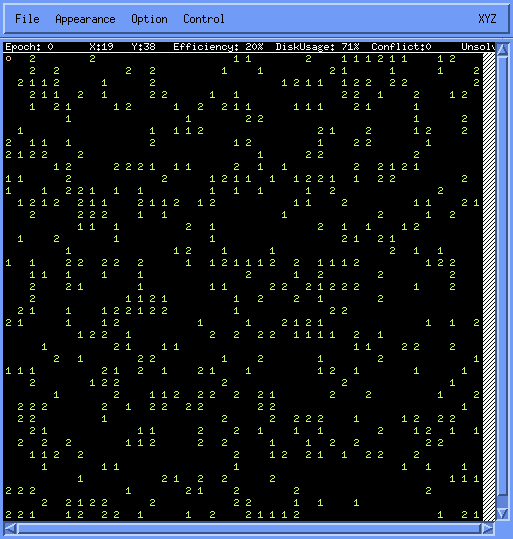
Notice the values of 1 and 2 scattered on the CA space. This has been achieved with the randomization tool when creating the .tmpl. For more information on the randomization tool, review the .tmpl section in the Tools. The values 1 and 2 are located in the cell field. It can be thought of as a layer. And the ctrl field is a layer as well. Both layers are on the same plane. You can view the different layers (fields) with the field control by selecting or unselecting the options you want to see in the CA space. Although a layer (field) may be unselected, it will still be recognized by the rule when it is run after compiling. It is not visible in the CA space, but it is still used by the rule. For now, unselect the cell option so that the only symbol in the CA space is the o in the upper-left hand corner. This tutorial will work with only the ctrl field.
 
|