|
Exporting images from TREND to a text file
The first step in creating animation from a TREND project is to export the screens you wish to convert to animation. For example, the One Dimensional Bubble Sort available for download takes 25 epochs (stages) to complete the entire sort. That means the rule must be implemented 25 times before the CA space is sorted. That is assuming the original CA space available with the download is used. If you were to want to show animation for each of the 25 stages it takes to sort the CA space, it would require an export of each epoch. For some animations it is not required, or even reasonable to include each and every epoch in the animation. In the case of the Mouse Maze, it takes over 1,900 epochs for the mouse to find the food. It would be inefficient to show each and every epoch when converting it to an animation. It is at the users discretion as to how many and which epochs to use. It is often a process of trial and error.
The first step to creating animation is to export the chosen epochs from the CA space. The image below shows an example of exporting an epoch from the CA space. Select File from the menu bar of the CA space. Then select Export CA...
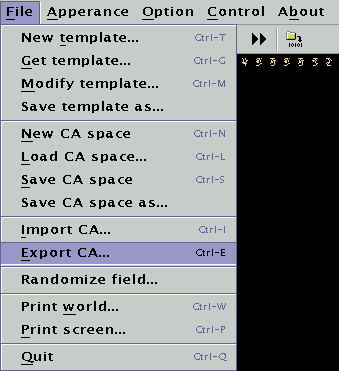
After selecting Export CA..., a separate box will appear that will allow the user to select the particular fields to save. If all fields are desired, then press OK to save all.
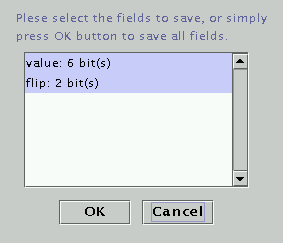
After selecting OK, another separate box will appear that allows for naming of the exported file. It is suggested that the naming be consistent, and allow for some identification of the epoch number of the file exported. Also, name the files with the extension .GIF. Having all the files with the .GIF extension will make it easy to convert them into animation using a program such as GIFMerge.
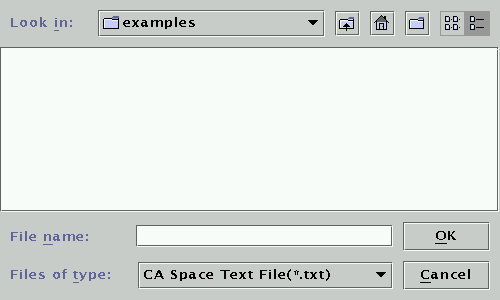

|